PowerSchool Setup Instructions
The PowerSchool Parent Portal allows the parents or guardians of a student the ability to create their own individualized account, view vital student progress information, update important contact information, choose how to receive messages from the school, and view schedule information. When accessing the PowerSchool Parent Portal for the first time a new Parent Account must be created. For security reasons, the creation of this account requires an Access ID and Access Password which is provided by the school or Student Information Services Office. Once you have obtained these codes you can begin creating an account.
Please follow the instructions below carefully to create and link your students to your account.
Create Account
Click on the “Create Account” button and you will be redirected to the account creation page.
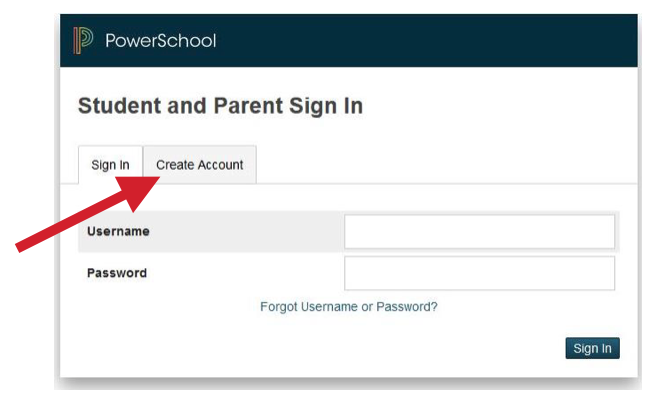
Enter the information in the “Create Parent Account” section which includes:
First and Last Name
Email Address
Username (we strongly recommend using your email address as your username as it is guaranteed to be unique and is easy to remember)
Password (passwords must be at least 6 characters long)
Password Confirmation

Link Student to Account
This is where you will set up access to ALL your students.
Enter the Name of each Student you wish to associate with.
Enter the Access ID and Access Password you were given from your child’s school.
Select the relationship you are to the student.
Click Enter when you have completed entering all the information for your student and you will receive a confirmation that your account was created and you are ready to log in.
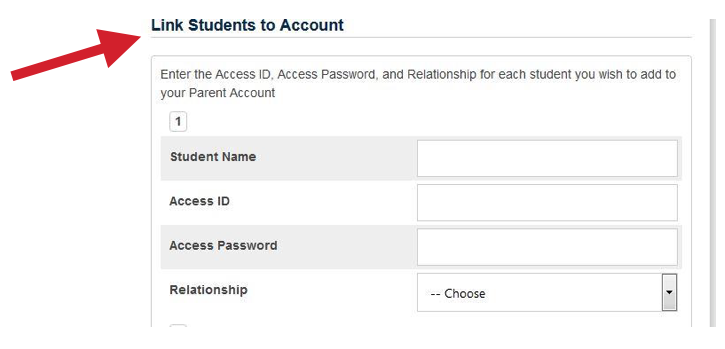
Retrieving forgotten login information
What if you forget your login information?
On the login page click on Forgot Username or Password?
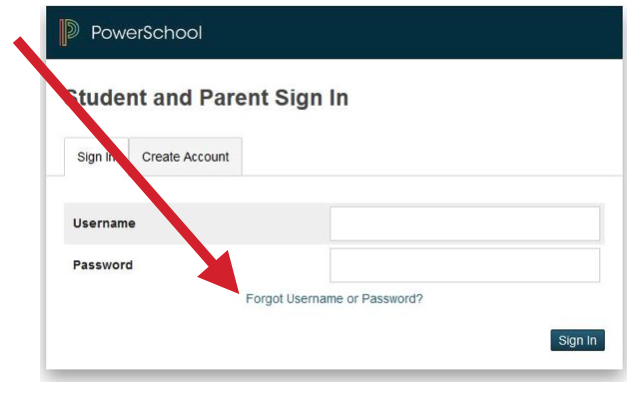
If you forgot your Password:
Fill in your Username
Fill in your Email Address
Click Enter
The system will send you instructions on how to reset your Password to the Email address listed in the account. It is important to note that the reset link is only good for 30 minutes. If you fail to reset the Password in that allotted time, you will need to repeat the process.
If you forgot your Username:
Click on the Forgot Username tab
Enter your Email Address
Click Enter
The system will authenticate your information and send you an Email listing your Username.